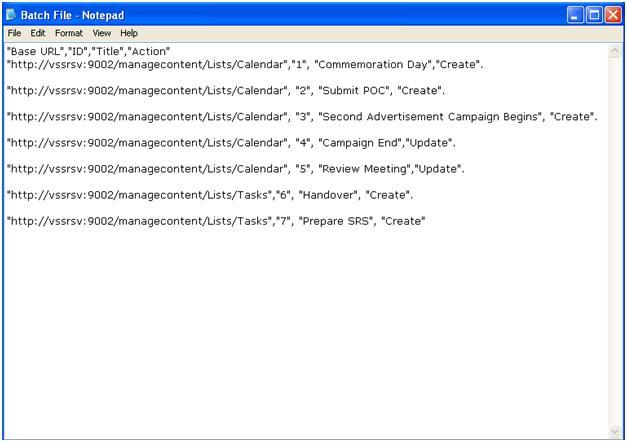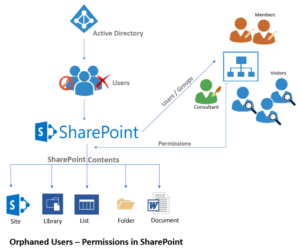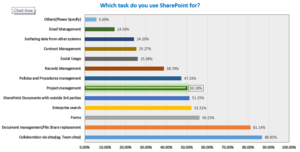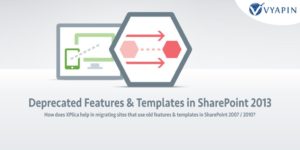Businesses process and share enormous information today, thanks to SharePoint collaborative environment in which most of them operate. It is no simple task to make information available in the collaborative environment by importing them to SharePoint Lists from various external information sources.
SPListM, our list management solution makes it extremely easy for the user to import and update list items in a SharePoint environment. The information or the list items that are to be imported are usually held in a Microsoft Excel Spreadsheet or CSV format. In fact, our previous blog post was about the limitations the users would confront when using an Excel spreadsheet to import data to a SharePoint list https://www.vyapinsoftware.com/blog/importing-microsoft-excel-spreadsheet-data-to-sharepoint-2
This blog post would discuss how SPListM would help the users address some of these list management issues in SharePoint.
1. SPListM supports standard data types / columns: SPListM supports all standard data types such as, single or multiple lines of text, number, currency, date and time, calculation, lookup, hyperlink etc. SPListM can help the users with data pertaining to almost all business data types such as People, Lookup, Business Data etc.
SPListM through its compatibility with the Business Data Catalog feature has the ability to retrieve information associated with a reference column from the back-end data source. It acts as a connector and fetches related information stored across tables. The same is the case with Lookup columns. SPListM helps users retrieve all the values in the reference column corresponding to the Look Up column. The following screenshots would demonstrate SPListM’s support to ‘Look Up’ data type:
The Property Name ‘Department’ being defined as a Look Up column allows the user to choose from the options based on which the corresponding List items are updated as follows:
The above screenshot shows the column values, the Look Up->Department refers to. SPListM fetches the corresponding data and makes it easy for the user to update the List Item based on the options listed.
2. Import data to all SharePoint list types: SharePoint has in it numerous list types like Project Tasks, Calendars, Surveys, Issue Tracking, Links, Discussion Boards etc. which exist for more specific business reasons to organize information. SPListM helps users update list items to any of these list types, including custom lists created by the user. Updating the list items manually would be a daunting task for the user. SPListM can make use of a simple batch descriptor file to accomplish this task. In fact using an external metadata file allows the user to update more than one data fields for a particular list item simultaneously. The following screenshots would better explicate this:
The above screenshot shows an external batch descriptor with the corresponding Lists and the updates to be made to the corresponding SharePoint list. The field ‘Base URL’ denotes the Lists to be updated. As you can see, SharePoint List Types such as Tasks and Calendars can be updated through SPListM.
Screenshot of SPListM-Lists in a SharePoint site:
The above screenshot displays the SharePoint lists corresponding to the given site URL. The Lists pane displays SharePoint list types such as Tasks, Calendars and Discussions etc. The corresponding Lists can be selected and the necessary updates can be done using SPListM.
3. Automated List items update: Take a situation where in a huge chunk of business information undergoes constant updates and the same information has to be available to everyone through SharePoint. In this situation, the list has to be imported every time it undergoes a change or the changes should be replicated in the SharePoint list manually. SPListM can make amendments to the existing data in list items in an automated import task, which can be scheduled to run at periodic intervals. In SPListM, you can make use of the basic mode wizard or an external metadata file to update the SharePoint list.
Consider the situation where the user has to update the project status daily at the end of the day or update file / document attachments from another source in a SharePoint list. If it is has to be done manually, he or she has to look at each list item and update the corresponding entries. SPListM on the other hand would allow the user to define the changes to list items in a separate batch file. If the task is a daily routine, all he or she has to do is to define the changes in a batch file and schedule it for automatic list updates. The task would get executed automatically and the changes can be made without much difficulty and human intervention.
4. Ability to maintain versions: SPListM allows the users to maintain versions to effectively track changes to the list items. It also allows the user to go without storing minor changes as a separate version, depending on the user preference. In other words, maintaining version history of list items is left to the discretion of the user and SPListM effectively does what is expected out of it.
Screenshot of SPListM Versioning Settings:
The above screenshot shows SPListM’s ability to store changes in list item as a new version. It is left to the discretion of the user to enable the changes to be stored as a new version or to make the changes in the existing version.
5. Conditional Import of data: SPListM allows the users to conditionally import data, a feature that would help users to precisely import documents out of huge silos of information. The users can define complex logical conditions at multiple levels to ensure that the list items or records satisfying the conditions alone get updated. The updates can be done either through the basic mode wizard or through an external metadata file depending on its complexity.
Consider the following table containing Employee details. SPListM allows the user to selectively import these details to SharePoint. The user can impose import conditions satisfying which the data is imported. The conditions as said earlier can be imposed at multiple levels and precise information can be imported.
Suppose if the user wants to selectively import data into SharePoint, the user can impose conditions using SPListM. In the given example, if the user wants to have only the details of employees who are either from Sales or Marketing department, SPListM allows the user impose a logical “OR” condition to support the given cause. Take a look at the following screenshot:
Screenshot of SPListM-Conditional update of list items:
The following screenshot shows the SharePoint site with details of employees from Marketing or Sales departments:
In all of the above scenarios, SPListM helps users address most of the common issues confronted in their daily SharePoint usage. SPListM could very well prove to be indispensable tool for your SharePoint environment particularly for the list management challenges that one could face.
For a free trial version of SPListM, visit the product home page at
https://www.vyapinsoftware.com/products/sharepoint-migration/dockit/sharepoint-migration-tools