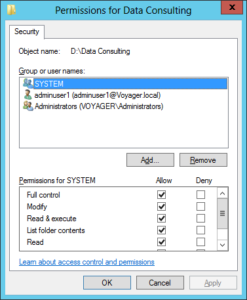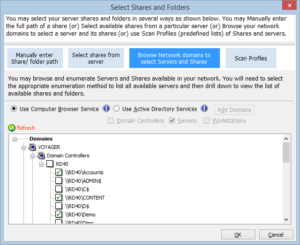A new version of NTFS Security Management Suite v2.5 has been released recently to copy permissions from one shared folder to many shared folder(s). The new feature named as “Copy Permissions – Advanced”, allows a baseline security template to be applied to other folders that carry the same or similar structure to that of the template. The security template is an empty folder tree structure that has been set with predefined permissions.
How to use the Advanced Copy Permissions feature:
The Advanced Copy Permissions feature enables the user to copy permissions from a single folder structure to multiple folder(s) at a time, including the sub folders of both source and target folders.
It will scan through a folder structure and assign permissions for all folders or for the matching folders based on certain matching conditions such as a pattern name. The Copy Permissions – Advanced feature facilitates this permission assignment by providing the following two options:
- Copy permissions to all subfolder(s):
This option allows you to copy permissions from a source shared folder to all the matching folders in target shared folder(s). It assigns the permissions of added source shared folder to the matching folder in the added target shared folders list. It then processes the first level source subfolder(s) and assigns permissions for all matching subfolder(s) at different levels in target.
- Copy permissions to specific folders:
This option allows you to copy permissions from a source shared folder to all the matching folders at the user selected subfolder level in target shared folder(s). It assigns the permissions of given source shared folder to the matching folder in the given target shared folders list. It then processes the first level source subfolder(s) and assigns permissions for all matching subfolder(s) at the user given subfolder levels in target.
Apart from the subfolder selection level, the feature allows the user to specify folder pattern that has to be matched while assigning permissions in target. The two folder pattern conditions are ‘Starting with’ and ‘Ending with’.
- The ‘Starting with’ option copies permissions from source to all the target folders that start with specified pattern and folder level(s) option.
- The ‘Ending with’ option copies permissions from source to all the target folders that end with specified pattern and folder level(s) option.
The sample pattern conditions as in the below image, copies permissions to all the matching folders that start with ‘Invoice’ and that end with ‘Manuals’.

This Copy feature will break inheritance (if set) from the parent of target object and assigns the source permissions.
Subfolder Levels options:

Usage scenarios for the Advanced Copy permissions feature
Even with the proliferation of Office 365 and other cloud services, organizations still maintain large file servers for their critical file storage locally (on premise).
When an organization sets up auditing, the permissions defined in the critical file folders will be reassessed periodically to ensure organization security standards is followed. In case of any deviation from the set permissions, IT admins would be on the job to correct the permissions.
Consider if the file server contains multiple shares with number of sub folders in them (for example, hierarchy of various projects, related marketing materials, agreements) defined with unique permissions for each project, and further restricted permissions for confidential folders for management. If similar sub folders are present across projects, then it would be tedious to apply same permissions for those folders by navigating through them manually.
The Advanced Copy Permissions feature comes in handy to overcome this difficulty. As described above, you can use this feature to specify folder pattern and set permissions for matching top level and sub folders at any level. You can save this setting as a template and run it periodically to apply standard permissions, saving a lot of time and effort involved in the process.