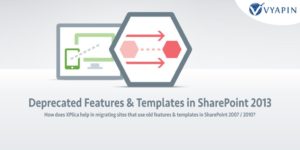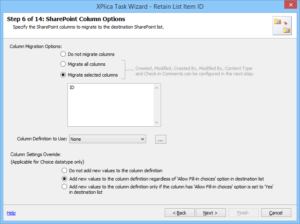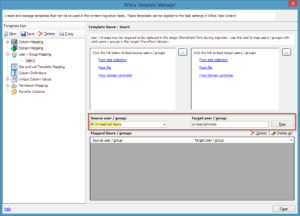The classification of SharePoint content is a significant factor in ensuring that it is stored properly and that users get the right content while searching. It creates a uniform information schema that is common between users and applications. This allows content to be saved, organized, shared and retrieved through search queries. Large groups of SharePoint content have to be sub-divided logically into sub-groups to store content in much more efficient manner. This calls for careful re-organization of Site content.
Given below are some points explaining how SharePoint content is classified as well as the detail about an application that helps you do that.
Re-organizing Sites / Webs according to necessity
Corporate SharePoint infrastructure consists of Site Collections catering to specific needs of the organization. To improve efficiency it may become necessary to further divide the existing content & SharePoint hierarchy. In such a situation, further Sites, Sub-Sites & Lists may be created to accommodate the growing content or may be to accommodate specific types of content.
Example – In a large organization spread across continents, it may become necessary to split a large Site into Sub-Sites. If for example a corporate top level Site was earlier – http://Troy/EU/Admin with expanding business it may become necessary to create Sub-Sites like the following –
- http://Troy/EU/ Admin/France/
- http://Troy/EU/Admin/ German/
- http://Troy/EU/Admin/ UK/
Such re-organization will increase operational efficiency as well as limit the content from each regional center to its Sub-Site and its authorized user base. But such expansion also has to be applied to the metadata and it will need to be expanded further with additional columns. Moreover such custom additions may become necessary to enable authorized users to view and access critical business information from any part of the Site.
The new Sub-Sites so created will need to be further subdivided to accommodate the specific individual needs of the regional business centers. Under this scenario, deeper content categorization becomes necessary.
Categorizing Content
Most people are comfortable using folders to store data and using shared folders to share content. This kind of content categorization makes for easy management of data and the inheritance of permissions. But there can be limits. With SharePoint, content categorization can be done in the form of specific Libraries and Lists created by the end users according to their needs. The content then has to be tagged, crawled, indexed and their metadata regularly updated so that other users are able to share it.
The metadata of the content stored in these custom developed Libraries and Lists can be strengthened with added columns to add more properties. At this juncture it becomes necessary to use site based content retention policies & managed metadata which makes it easy to adapt it to the evolving business needs of the organization as well as facilitate Enterprise Content Management.
Utilizing Managed metadata
Managed metadata provides a great degree of control over how the content is organized in SharePoint. This allows users to add specific Terms or Keywords to the content across all Site Items. There is better categorization and faster rendering of content based on search keywords.
Managed metadata used by SharePoint users can be in the form of –
- Created date, Posted date, Last modified date
- Purpose of the document
- Department in which the document is used
- Authored, Modified by
- Verified by, Status
- The intended final recipient of the document
Managed Metadata offers the following benefits:
Maintain metadata consistency across all Site content
Administrators can determine which users will be allowed to add metadata to the content. This is made possible by the use of managed terms and Term Sets. Managed Metadata allows administrators to decide which users can add new Terms to these Term Sets. This also offers the possibility of limiting Enterprise Keywords Term Set and thus limiting its use to a specific List. In the end, administrators can determine how users are allowed to add metadata to the Site content. This brings about consistency in the Site.
Allows flexibility & management of metadata
If a Managed Metadata Column is associated with a Term Set, whenever the Term Set is updated with new Terms, they immediately become available to the Managed Metadata Column. The content is also automatically updated to reflect the expanded Term Set. All this allow administrators to adapt the metadata to the changing business environment and growth.
Improved navigation through the Site Content
Managed Metadata allows Metadata Navigation which means users can search content by navigating through Lists and Libraries displayed as a Tree in the refined Panel on the left side. With the help of Key Filters, users can Filter and limit the Items that get displayed in this Tree. Users can also select which Library Columns to display in this Tree. Overall this improves navigation as users see what they want to see and navigate comfortably through the Site Content.
Improved Search capability
With metadata that is consistent across the Site content and the Key Filters in place, users are better able to Search for business data. The end result displayed in the Search Panel is a refined set of information displayed, achieved due the metadata consistency and Key Filters limiting the search to fields like Content Type, Date and Time, Number, Managed Metadata, Persons and Groups, etc.
Managing Metadata
Like the “Managed Metadata”, Managing Metadata is also an important activity of SharePoint administrators. This is accomplished through the following steps
Planning Configuring and Expanding Managed Metadata
By Managing Metadata, administrators use inputs from users and content owners to add useful Term Sets or add important Keywords to the Site Items. Thus administrators can control how expansive the metadata is and how uniformly it is applied to the content.
Managing Managed Metadata Properties
Administrators apply specific properties to Terms, Term Sets or Groups which may include submissions from the users and Content Owners. If necessary the updated Terms, Term Sets and Groups can also be used to effect improvement in Site Navigation.
Managing Content with Content Types
Content Types provide ways to manage the properties of a category of information and reuse them wherever necessary. Since they apply to categories of Items, it’s easy to manage content by grouping similar types of Items together. The uniform use of Content Types helps in Web Content Management as well as Enterprise Content Management.
Content Types help you manage templates, metadata and how the Items or Documents are used in various Lists and Libraries. Content in Sites and Lists is managed using the following Content Types – Site Content Types, List Content Types, Folder Content Types, Document Set Content Types, etc.
The Site Content Type, defined at the Site Collection level, helps manage content throughout the Site and its Sub-Sites. The List Content Types on the other hand are List or Library specific. They have a wide scope as Lists and Libraries can include multiple types of documents or Items, each governed by unique polices and metadata properties. Content management in Lists and Libraries can be made easier by adapting Site Content Types to the individual Lists and Libraries.
Once the Content Types are in place they can be used effectively to segregate, manage and display documents. The documents can be segregated according to the departments in which they will be used and limited to the types of documents used.
Example – As in the corporate hierarchy diagram shown in the beginning, corporate content can be managed better using content types if it was classified as follows.
The content used by the http://Troy/Admin can be managed by categorizing it as:
| http://Troy/EU/Admin | ||
| Lists | Content Types | Associated Metadata Columns |
|---|---|---|
| Files | Document Content Type | Created, Author, Title, Name, Modified, etc. Custom – Projects, Reviewed, Status, Cost, Completion |
| Records | List Content Type | Created, Author, Title, Name, Modified, etc. Custom – Projects, Reviewed, Status, Cost, Completion |
| Reports | Folder Content Type | Created, Author, Title, Name, Modified, etc. Custom – Projects, Reviewed, Status, Cost, Completion |
Similarly the content used by the http://Troy/EU/Mark Site can be managed by categorizing it as:
| http://Troy/Mark | ||
| Lists | Content Types | Associated Metadata Columns |
|---|---|---|
| Market Content | Digital Asset Content Type | Created, Author, Title, Name, Modified, etc. Custom – Projects, Reviewed, Status, Cost, Completion |
| Feedback | Business Intelligence | Created, Author, Title, Name, Modified, etc. Custom – Projects, Reviewed, Status, Cost, Completion |
| Sales | Document Content Type | Created, Author, Title, Name, Modified, etc. Custom – Projects, Reviewed, Status, Cost, Completion |
Classifying content based on these points can be a challenging task for administrators. But the SharePoint Information Organizer helps administrators complete these in simple, easy to follow steps. This is a simple content classification solution that when installed runs form within the SharePoint ribbon allowing administrators to classify and manage their Site as required. If necessary they can also delegate some of the content management responsibilities to content owners thus establishing a sturdy content classification and administration hierarchy to improve SharePoint efficiency.
Take a look at this application and its benefits here – https://www.vyapinsoftware.com/products/sharepoint-migration/dockit/sharepoint-migration-tools