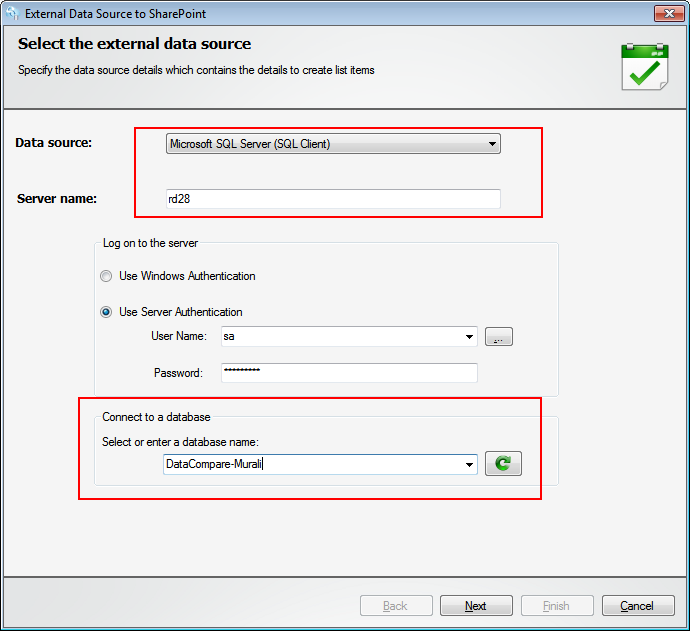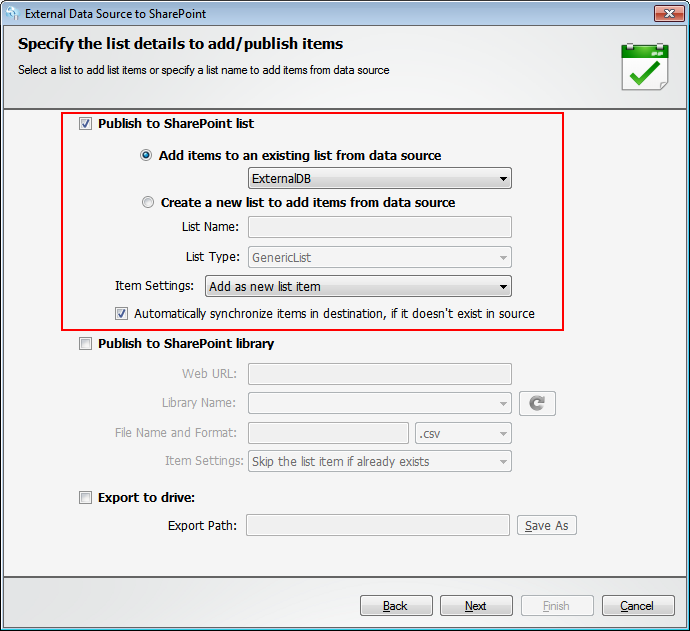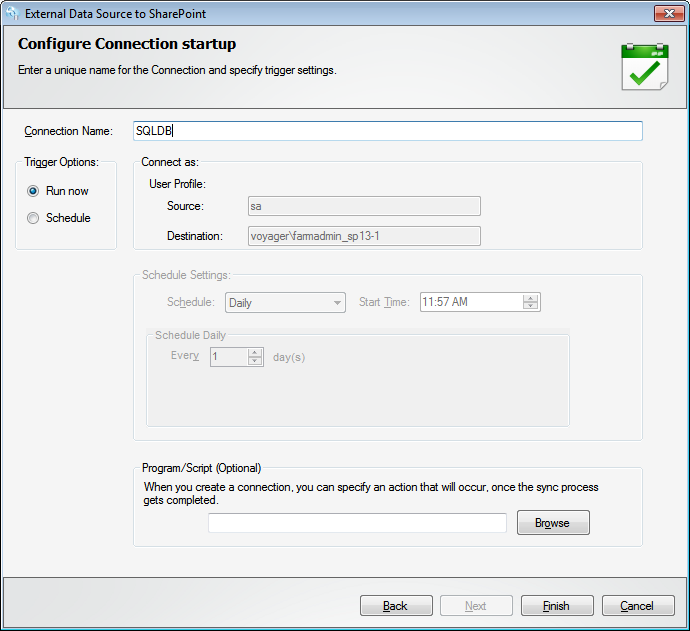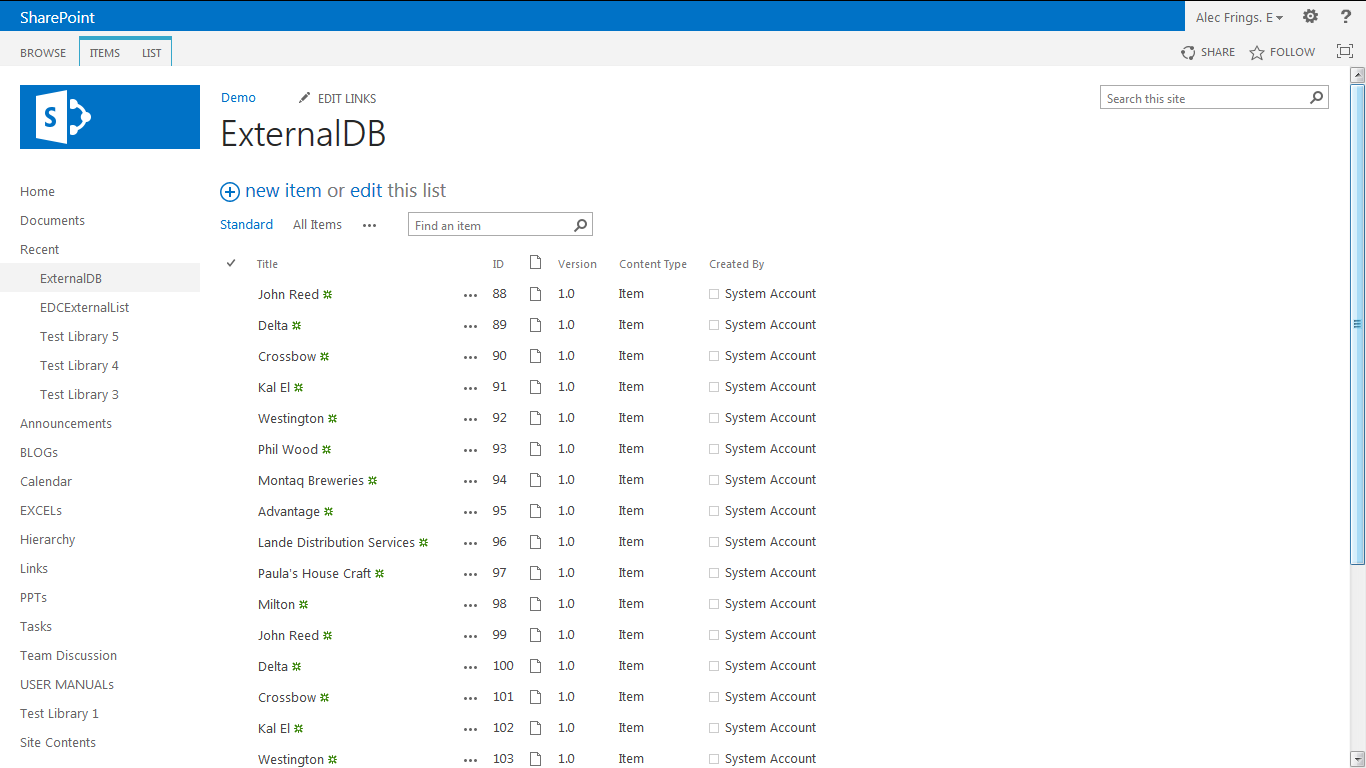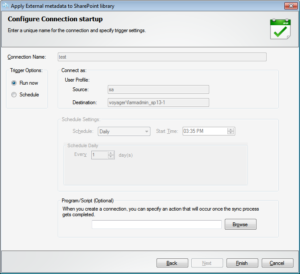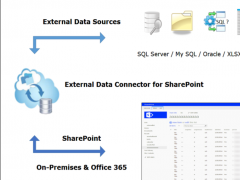Running SharePoint as your corporate data sharing platform allows you to keep your employees connected and updated. But when your data is spread across platforms, systems and applications, you need to connect to each of them, source data and synchronize as necessary. If you were storing the necessary data distributed across secured, Line of Business (LOB) applications, then you will need to to import in the required data into SharePoint from the application.
The External Data Connector for SharePoint (EDC) is a tool that connects to external data sources, for example LOBs, fetches the required data subsets and adds them to SharePoint Lists. This enables sharing and updates as necessary. The EDC provides the advantage of a simplified method of connecting to the external sources of data. For example, if you store customer data in your CRM application running on an SQL DB, containing all relevant fields like the one shown below, then EDC provides you with the required means to import them into SharePoint.
EDC allows you to connect to the appropriate record in the SQL and import its content into SharePoint, while also updating the metadata in SharePoint. Such a scenario is highly useful to the Sales team as they need to view and update the customer database often with inputs being provided by various personnel, agents, contractors, as well as the field updates for payments made.
The imported records can be updated in SharePoint by various teams granted access for this purpose. The steps below show you how to import external data into SharePoint using the EDC.
Select the external data base by indicating its type and by providing the required credentials. Next you need to select the record where the tables are listed. Check the screenshot below to see how it’s done.
Next, indicate the SharePoint List where you want this data added as an Item. If necessary you can create a new list of the required type to add the external data into. See how it’s done below.
During this step you also have the option of indicating what to do under different scenarios. For example you can choose to:
- Skip the List Item if it’s already there.
- Overwrite the existing Item in case the Item being added is the same.
- Update the existing List Item in case it has been updated in the source since the last import.
- Add the imported record as a new Item.
The data sets imported into SharePoint would be of less use if the metadata was left out. Hence using the EDC you can also import and update the right SharePoint columns by mapping them to the necessary columns in the external source. See how it’s done below. You will need to mark a reference column to allow EDC to compare and update all the metadata.
Save this import task with an appropriate name so that you can repeat it in the future when the need arises. Besides, you can run it according to a schedule as may become necessary. Complete the import task as shown below.
When you are done indicating the necessary parameters, EDC will import the records from the SQL Table into SharePoint List as shown below.
With the data now imported into SharePoint List, your sales team members connected to SharePoint can now collaborate and get all relevant information regarding each customer. The initial metadata having been imported into SharePoint helps them update the Items / records with the latest information. This database can be updated in SharePoint and its changes synchronized back into the original SQL Table in a scheduled manner.
Try out the External Data Connector for SharePoint today to import and merge external data from various systems into SharePoint by downloading a trial version today from – https://www.vyapinsoftware.com/download/edc