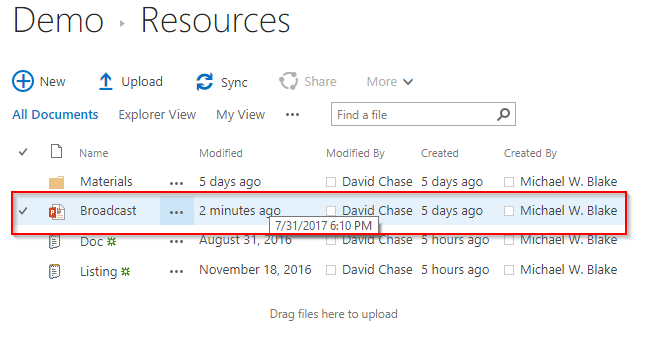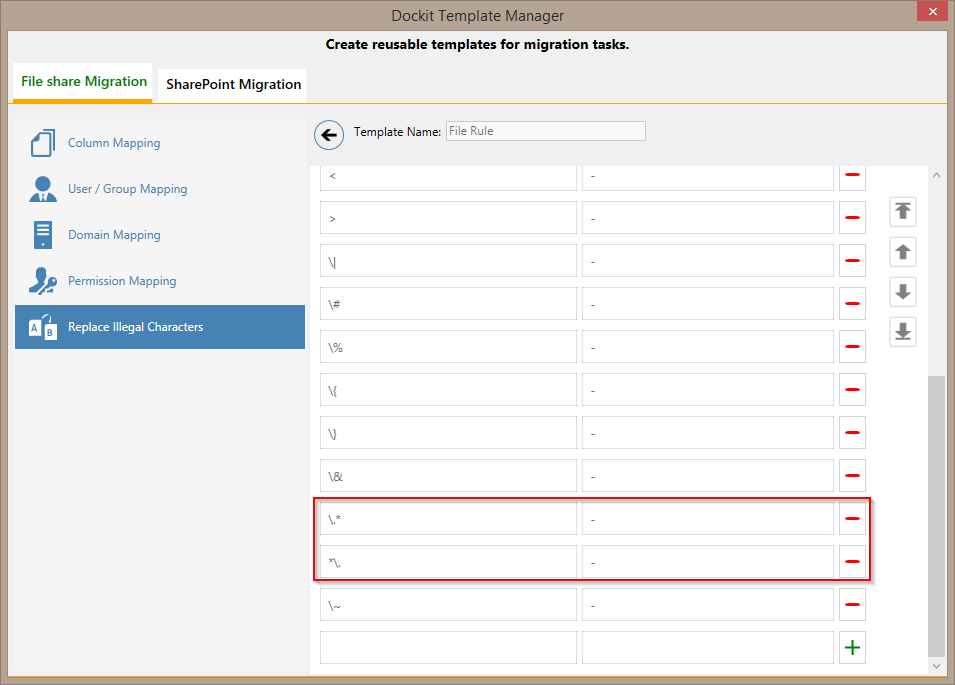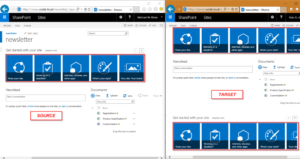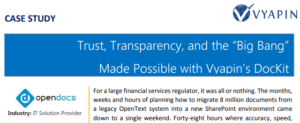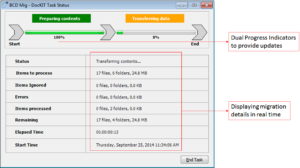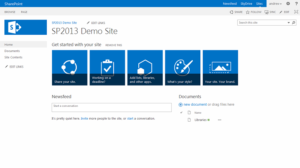The new version of Dockit Migrator for SharePoint v10.1.6416 has been released with certain feature enhancements and bug fixes recently. We hope this new version will be a useful update for our customers. These are the bug fixes and enhancements in this new version:
- Fixed to migrate files in sub folder while using ‘Documents modified or newly created, since last update in SharePoint’ Incremental Migration option in File share Migration module.
- Fixed to correct the repetition of ‘\\’ character when saving a ‘Replace Illegal Characters’ the template in Dockit Template Manager in File share Migration module.
- Removed “.” and “forms” in the default “File Rule” and “Folder Rule” in ‘Replace Illegal Characters’ template and replaced them with “.*” and “*.” to remove “.” at start and end of the file name, as it is illegal in SharePoint.
- Fix for retaining ‘Modified By’ and ‘Modified’ column values for migrated files in target SharePoint site (with Document ID Service feature enabled), when selecting all options in ‘List Elements’ section in the application task wizard.
- Fixed to correct the link in Newsfeed post content in target SharePoint (previously it showed as GUID).
Bug fix for “Documents modified or newly created, since last update in SharePoint” option:
The Incremental Migration options in ‘File Share Migration’ module facilitates the user in migrating files under the following categories:
- Documents modified or newly created, since last migration using Dockit
- Documents modified or newly created, since last update in SharePoint
- Documents modified or newly created with specific time durations (‘This Week’, ‘Last 7 days’, ‘This Month’, ‘Last Week’, ‘Last 14 days’, ‘Last Month’, ‘Today’, ‘Yesterday’, ‘Last N Days’)
In the context of “Documents modified or newly created, since last update in SharePoint” option, the previous version of the product failed to process the changed files alone in the folders processed during for migration. You can find the illustration below:
Scenario:
Import a root folder (e.g., Resources) along with some sub folders and files in the source file system to a SharePoint library. In the first run, all the selected source folders and files will be migrated to target SharePoint library.
Source:
In this first run, the root folder ‘Resources’ along with the sub folders and files have been imported successfully to target SharePoint library, as shown below:
Target:
Before the second run of the same task, one particular file (Broadcast.pptx) has been modified in the file system. Hence, the modified date of that file has been changed from “5/17/2016 11.37 AM” to “7/31/2017 6.10 PM” in the file server location.
If the user reruns the same task by selecting the “Documents modified or newly created, since last update in SharePoint” option and performs the migration, he/she will come to know that it has migrated only the “Broadcast.pptx” file to the target SharePoint library as expected. This is because the modified date of the source file is greater than the modified date of the same file in target SharePoint library.
Previously, only the files that are newly added in source are migrated and not the changed files. Thus, this new version has fixed the anomaly of not importing the modified files to the SharePoint library.
Feature enhancements in ‘Replace Illegal Characters’ template:
Dockit Template Manager Feature enables the user to rename the characters in file and folder names, which are not allowed in SharePoint and optionally rename valid characters to desired patterns, as per the user needs.
It provides default “Folder Rule” and “File Rule” templates with a set of find and replace characters to rename folders and files.
Based on the customer use cases that we encountered, we have enhanced the default rules by making the following changes in Find character:
- Removed “.” and replaced it with “.*” and “*.”
As “.” is not allowed at the start and end of the file name in SharePoint, “.*” and “*.” operators have been included in place of “.” alone. This will replace the plain vanilla removal of “.” in file names
- Removed “forms”
Normally, SharePoint does not allow the user to create folder with “forms” (in the start) and also end the folder with “_files” (also referred to thickets). Please refer our blog for more information
The change stated above has been included to avoid application imposing certain rules in most common scenarios, especially in multi-lingual (non-English) SharePoint environment and leave it to users’ discretion. Users can continue to define in the custom naming rules to avail the functionality.
Additionally, in “Replace Illegal Characters” template of ‘File share Migration’ module, when a new template is created with certain characters prepended with “\” in the Find section, then another “\” is prepended with the existing “\” during Edit. This issue has been addressed in this version.
NOTE: The existing users of Dockit who have configured the ‘Replace Illegal Characters’ template using the save option can use this update, by performing the following actions:
In order to avail this update, the user has to delete the existing “NamingRules.XML” file in the Application Data Folder location (e.g., C:\Users\Public\Documents\Dockit10x\Config). Once the “NamingRules.XML” file is deleted, the user has to uninstall the existing version of the application (via, Control Panel) and install this new version afresh. This will recreate the default ‘File Rules’ and ‘Folder Rules’ template in the same location automatically and user can use this for their migration needs.
Fix for incorrect “Modified By” and “Modified” column values while migrating to target SharePoint site (with Document ID Service feature enabled):
In the previous version of the application, there was a specific scenario where the “Modified By” and “Modified” column values of the files were migrated incorrectly to target SharePoint. This issue occurred only in the combination of Document ID Service activated in target SharePoint prior to migration and all the options were selected in the ‘List Elements’ section in ‘Site / List elements to migrate’ step of Dockit Task Wizard.
We have addressed this specific scenario in this new version.
Fix for issue in newsfeed migration due to SharePoint 2013 limitation:
Scenario:
Consider a “Newsfeed” list in source SharePoint having a post whose total number of characters is 512. This post will contain links (e.g., https://contoso.local), mentions (@John doe) and tags (#contoso), which are used for following in its 512 characters (as shown below).
There is a restriction in SharePoint 2013 version where the maximum length of a post can be only up to 512 characters and user cannot to exceed that 512 characters limit. This Microsoft TechNet article talks in detail about the overview of microblog features, feeds, and the Distributed Cache service in SharePoint Server 2013 and the associated restrictions.
While migrating the above sample newsfeed using the previous version of Dockit, the SharePoint API used by it returned the links, mentions and tags (e.g., #contoso) in the newsfeed content as GUID. Hence, the post content exceeds the maximum allowed limit of 512 characters, though the post content is 506 characters only. In the scenario and with the given newsfeed restrictions, Dockit failed to migrate the newsfeed and reported the “The request is invalid. Internal type name: Microsoft.Office.Server.Microfeed.MicrofeedException. Internal error code: 15“ error.
We have handled this condition in this new version of Dockit application to migrate the links, mentions (@) and tags (#) as available in the source, instead of converting to GUID. This update is one of the major changes in this version of Dockit Migrator.