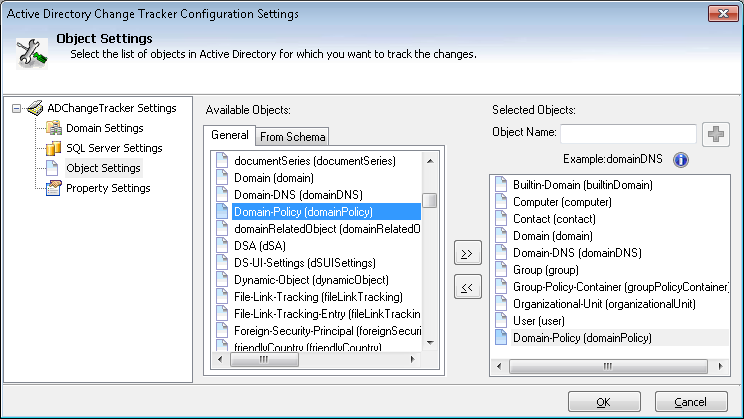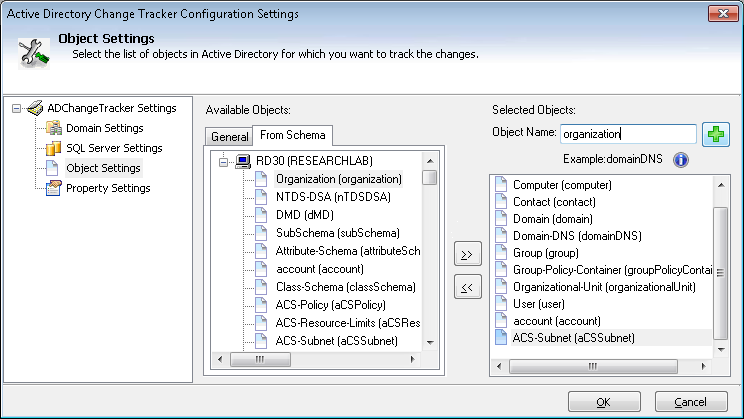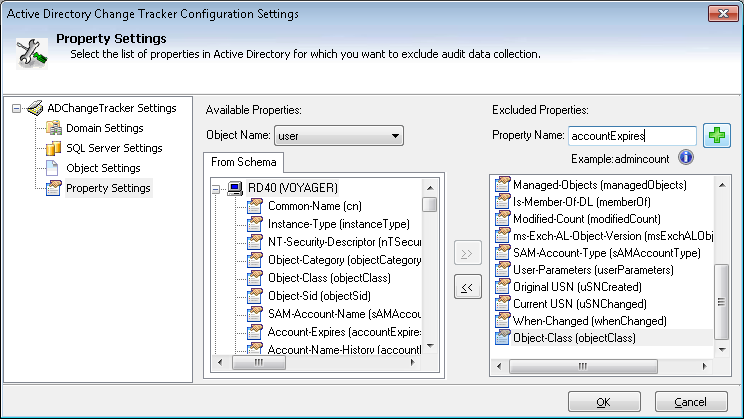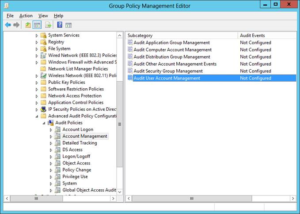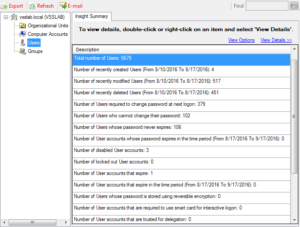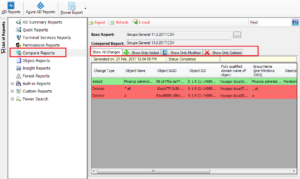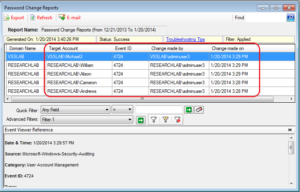A new version of AD Change Tracker v2.3 has been released recently with features like Object Selection and Property Selection. Given below are details on these features.
Object Selection:
The new Object Selection feature helps the user to configure the change tracking by selecting a list of objects available in the AD Change Tracker application’s default list and from the Active Directory schema.By default, AD Change Tracker tracks changes made to the following objects only:
- Builtin-Domain
- Computer
- Contact
- Domain
- Domain DNS
- Group
- Group Policy Container
- Organizational Unit
- User
The List of objects maintained by the AD Change Tracker application and from the Active Directory schema is available under General and From Schema tab respectively as shown below:
Object Selection:
- You can select any objects from the list of ‘Available Objects’ under General tab or the From Schema tab.
- You can also add the object by manually entering the LDAP display name of the object.
Note: To know more about LDAP display name of objects in Active Directory, visit this link: http://msdn.microsoft.com/en-us/library/windows/desktop/ms680938(v=vs.85).aspx
Objects available under ‘From Schema’ tab:
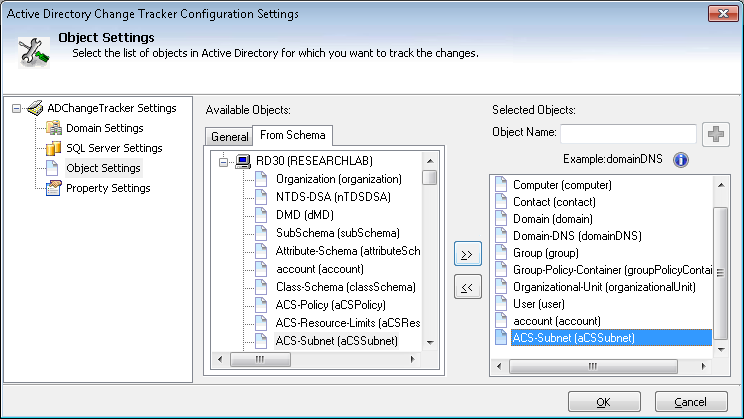
Custom Object Entry:
Property Selection:
The new Property Selection feature helps the user to configure the change tracking by excluding certain properties in Active Directory.By default, the application does not track the following property changes (owing to the repetitive nature of data): Admin Count, Bad Pwd Time, Bad Password Count, Current USN, Direct Reports, Last Logon, Last Logoff, Last Logon Timestamp, Logon Count, Managed Objects, Member Of, Modified Count, Modified Date, msExchAuthOrigBL, msExchALObjectVersion, Original USN, sAMAccountType, User Parameters.
- Select an object from the list of objects in the Object Name drop down. You will be able to select properties of the selected object which are to be excluded from audit data collection and tracking.
- Select any domain controller from the list of available domain controllers under From Schema tab. The list of properties pertaining to the selected object as available in AD schema will be displayed as shown below:
- You can select any property from the list of ‘Available Properties’ under From Schema tab.
- You can also add the property by manually entering the LDAP display name of the property
Note: To know more about LDAP display name of properties in active Directory, visit this link: http://msdn.microsoft.com/en-us/library/windows/desktop/ms677286(v=vs.85).aspx
Custom Property Entry:
To find out more about the AD Change Tracker v2.3, please follow the link below and download a 15-day trial version of AD Change Tracker software.