Companies across industries and their administrators, CEOs, CIOs would like to get certain important reports about their Microsoft 365 Exchange online environment for measuring certain valuable metrics that indicate the business productivity and operational performance. In some cases these reports are also important for certain budgetary allocations, for example, reports such as the size of all mailboxes across business units. Once you have migrated to Exchange online in Microsoft 365, you will need different set of reports for different purposes, some for the Operations, some for the Management, some for the Administrators and so on. Some of the necessary reports include what is happening (Activity Reports), who has which type of license (User License reports), who has access to mailboxes (Mailbox reports), and how mailboxes are shared (Usage Reports). The Microsoft 365 portal has many built in reports along with all the above mentioned reports in the Microsoft 365 admin center.
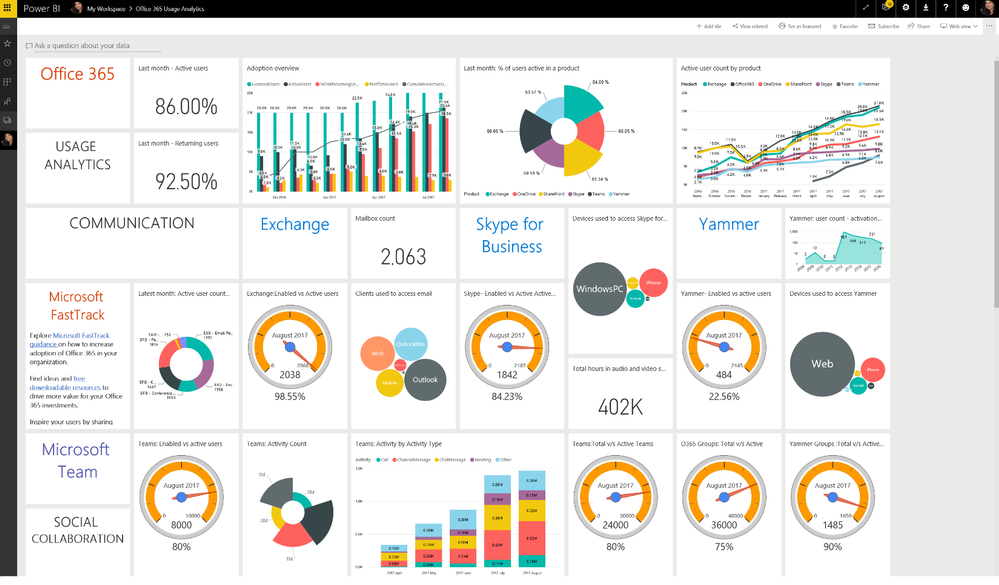
What you can get from Microsoft 365 admin center?
Though you can view reports for 7, 30, 90, and 180 days in Microsoft 365 Admin Center, it will be available after 2 days only. Also, these reports can be seen reports out of the box by Global admins, Exchange admins, SharePoint admins, Skype for Business admins and Microsoft Teams admins.
Subscription based reports
You will get reports based on subscription and some of the reports listed below:
- Email activity reports
- Mailbox usage reports
- Office activations reports
- Active users’ reports
- OneDrive reports
- SharePoint reports
- Yammer reports
- Microsoft Teams reports
Also, these reports are also available when a user logged onto Outlook on the web (OWA) as well.
Security & Compliance Reports:
If you explore the Security & Compliance Center, You can view the security reports mentioned below:
- Audit log report
- Azure AD reports
- Exchange audit reports
- Exchange reports
The audit log will be a much needed report that gives you insights into what activities are performed by admins in all their environments, whether it is Exchange Online or SharePoint Online or Azure AD. By default, administrator audit logging is enabled. Azure AD reports help you in auditing all the logins and sign-in activities in your organization. For tracking the changes made by tenants in your organization, Exchange audit reports will provide what you need. Some other reports such as supervisory review report and the data loss prevention reports were available as well.
Some Microsoft 365 admins would like doing things using PowerShell to generate reports they need additional information than what Microsoft 365 admin center provides.
Reporting options using PowerShell:
- User accounts and licensing reports
- SharePoint Online reports
- Exchange Online reports
Command to know which users have been allocated licenses:
Get-AzureAdUser | ForEach { $licensed=$False ; For ($i=0; $i -le ($_.AssignedLicenses | Measure).Count ; $i++) { If( [string]::IsNullOrEmpty( $_.AssignedLicenses[$i].SkuId ) -ne $True) { $licensed=$true } } ; If( $licensed -eq $true) { Write-Host $_.UserPrincipalName} }Schedule the PowerShell script above to execute every month once and present the report to your team as and when needed.
Apart from the above, there are several third party Microsoft 365 reporting tools out there and one of them is Vyapin Microsoft 365 Management Suite which comes with two modules Microsoft 365 Reports and Microsoft 365 Manager. The Vyapin suite provides extensive reports with options to schedule and customize your reports. If you are looking for a tool that provides everything you need in single click, then look no further than the Vyapin Office 365 suite of reports. You can get over 200+ out of the box reports, advanced and customizable, many of which are not available in native Microsoft 365.
Vyapin Microsoft 365 Reports module is comprised of reports below
- Exchange Online Reports
- SharePoint Online Reports
- Microsoft 365 Analytics Reports
- Audit and Compliance Reports
- Microsoft Teams Reports
- And many more
Using Vyapin Microsoft 365 Manager module you can manage the factors below
- Manage your license planning and usage
- Cut down on unwanted licensing costs
- Provision and deprovision licenses
- Eliminate Office 365 user and content clutter
- Understand who has access to what
- Secure your Office 365 mailboxes
- And many more
As stated above, there are so many ways to get reports about your Microsoft 365 tenant. If an IT administrator feels comfortable using PowerShell for getting the reports he needed, he may do so by creating and running scripts customized for his needs. For those who have a preference for easy-to-use UI they can use the native or third party Microsoft 365 reporting tools.





