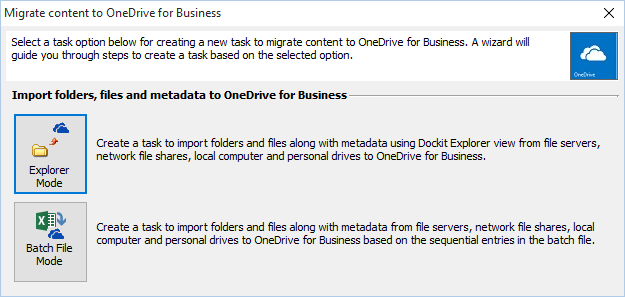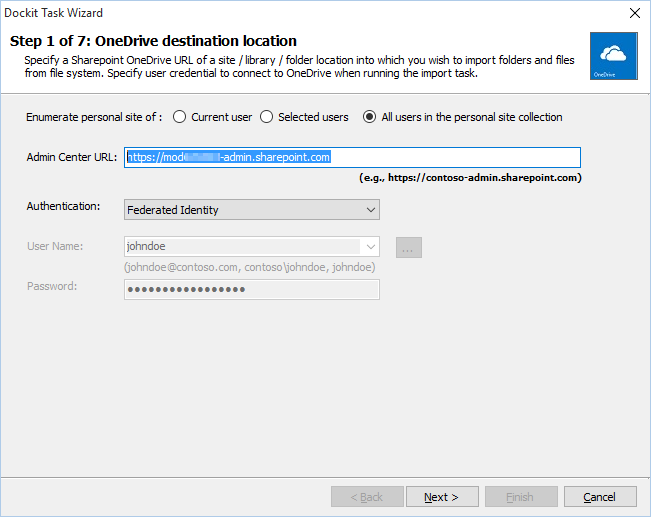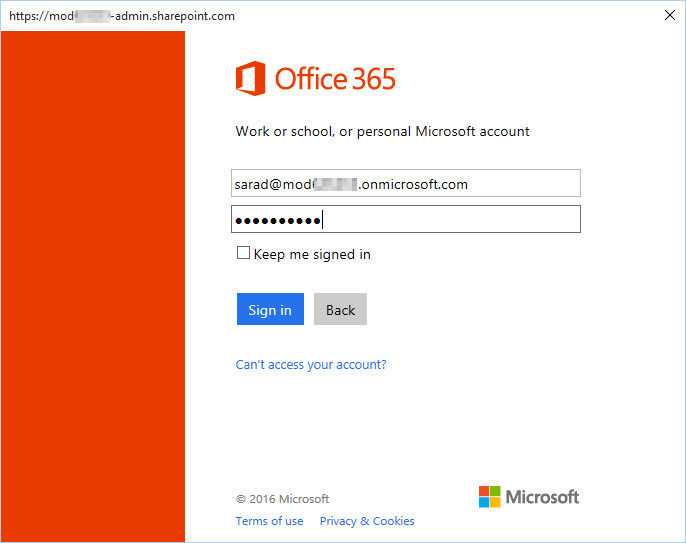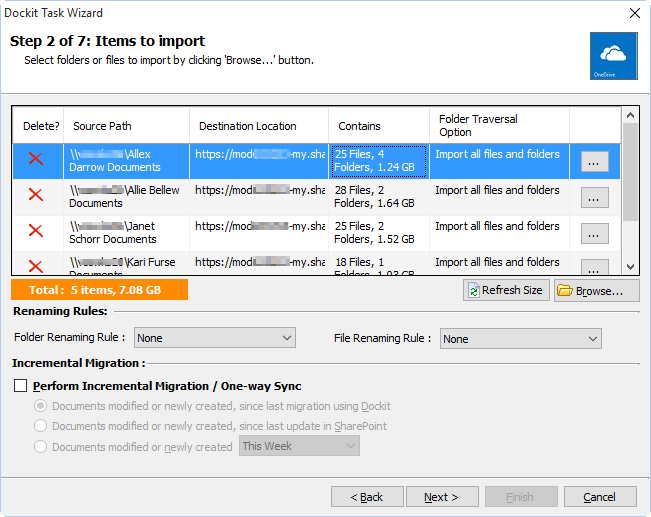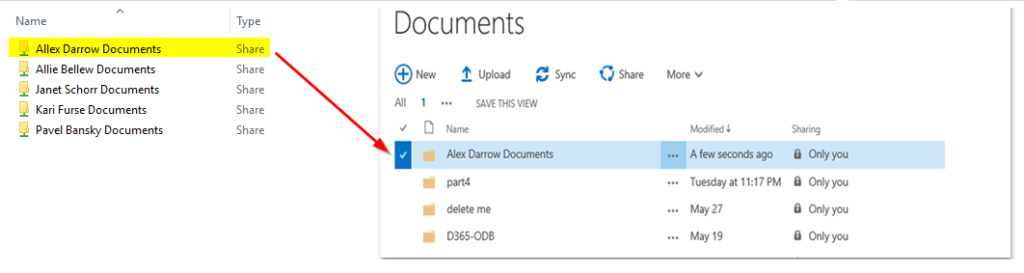What Is OneDrive for Business?
OneDrive for Business is an integral part of Office 365 or SharePoint Server, and provides place in the cloud where you can store, share, and sync your work files.
OneDrive for Business is online storage intended for business purposes. Your OneDrive for Business is managed by your organization and lets you share and collaborate on work documents with co-workers. Site collection administrators in your organization control what you can do in the library.
The migration of contents from your personal drive to the OneDrive for Business can be easily done by Dockit.
Want to migrate contents to multiple users to OneDrive for Business?
If yes, Dockit is the perfect solution.
The Dockit 9x does have the feature ‘Migrate Content to OneDrive for Business’, a step towards a solution to import folders and files from the user’s personal drive (along with its metadata) into the user’s OneDrive locations.
The following task wizards navigating a comfortable and easy journey via live Explorer and Batch file mode.
Explorer Mode:
Select ‘Explorer Mode’ from the ‘Migrate contents to OneDrive for Business’ task option.
To migrate contents of multiple users’ personal drive to their respective OneDrive for Business location in a single migration task, choose ‘All users in the personal site collection’.
And provide the following information:
- Admin Center URL -> Tenant admin center URL
- Authentication -> The Federated authentication can sign in on the fly
Sign into office 365
Explore Contents:
In ‘Items to Import’ step, click ‘Browse…’ button.
Let’s add contents to multiple users:
Proceed with the remaining steps, save the task and execute the task. Once the migration is complete, you will notice the corresponding contents in the respective OneDrive locations as shown below:
Alex Darrow’s OneDrive for Business location
Allie Bellew’s OneDrive for Business location
Janet Schorr’s OneDrive for Business location
Pavel Bansky’s OneDrive for Business location
Batch file Mode:
To migrate contents for multiple users to their respective OneDrive for Business locations, prepare a batch file for multiple users as shown in the sample below. Provide the batch file in the batch file mode and proceed with the subsequent steps as stated above and execute the migration task.