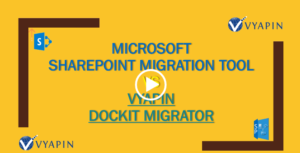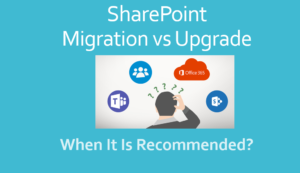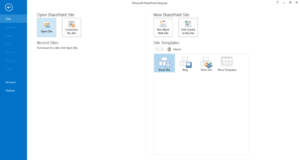A number of companies are planning to migrate from SharePoint on premises to Office 365, due to the perceived benefits of Office 365 over On-premises such as better collaboration and productivity, improved security and reduced cost of SharePoint management. O365 adoption rates are increasing steadily day by day.
Here are the top 5 reasons of moving to Office 365
https://www.vyapin.com/blog/top-5-reasons-for-moving-to-office-365
Before migrating SharePoint to Office 365 here are some important points to consider in order to make your migration easy and successful.
- Content Discovery & Inventory
- Migration Planning
- Features Comparison
- Governance Plan
- The actual Migration
Content Discovery & Inventory
You may well wonder how long it takes to migrate to office 365, why you need to spend your valuable time and money in SharePoint content discovery, that is, figuring out what content you have first, before planning the actual SharePoint migration. Why not just migrate files to SharePoint office 365 and get done with SharePoint to Office 365 migration? The reason you need to get a full SharePoint inventory is to identify what content needs to be moved as otherwise you will end up in migrating useless and unwanted content. The costs of migrating SharePoint content that is not required is actually more than the costs of doing an inventory and analysis. When you migrate from on premise to SharePoint online there are other issues such as Governance, Security and Compliance that need more attention and additional consideration in the Cloud than what is implemented in your SharePoint on premise environment.
You must perform an inventory audit to find out all the stale contents in your SharePoint environment and decide whether to move or archive or remove it completely. The additional benefit while doing this audit is that you will come to know more about the information architecture, mappings and content filtering that need to be studied before the migration takes place. Obviously these are where the complexities start showing up during SharePoint migration.
Migration Planning
Once you have an inventory of all your existing SharePoint content with clear understanding of what contents will be migrated, you can now move on to the migration planning phase. During this phase, you will get answers to the following:
- What are the organizational requirements in Content and Collaboration that have to be met? A clear, feasible plan on Content, Users, Accessibility and Security etc. must be put in place.
- There are several inherent benefits of migrating from on premise to office 365. You must take advantage of what SharePoint online offers in terms of governance, security and anytime, anywhere accessibility in Office 365. Your new Office 365 SharePoint architecture must take advantage of all these cloud-specific offerings.
- The plan must certainly get rid of unwanted content thus reducing the burden on Identity management and Access control.
- Coming to the actual migration, you need to review all the choices you have in actually migrating the content. Microsoft’s own native SharePoint migration tools are capable of performing the essential, but basic, migration done. However based on the complexities in your metadata and content you may well need some third-party tools like Vyapin’s Dockit Migrator for SharePoint and Office 365.
- Your plan must have a clear roadmap of when you intend to go into production mode in Office 365. In other words, when is your SharePoint on premise to Office 365 migration likely to be completed? You need to allow for sufficient time in order to verify the migration and perform a complete post migration analysis of your Office 365 SharePoint.
- Finally, no plan is complete without looking into the costs to be incurred migrating to Office 365. Are consultants required or your in-house IT people are sufficient? Hiring consultants may be expensive but they bring their own expertise that will be beneficial for the organization in planning the SharePoint architecture and performing the migration without hassles. However, third-party migration tools are getting more sophisticated and adding more features that can compensate for non-availability of consultants.
Comparing Features in On-premise SharePoint versions with those available in SharePoint online Office 365
This is perhaps one of the most important points when taking a decision in migrating SharePoint 2010, SharePoint 2013, SharePoint 2016 to Office 365. You must make a note of all the features available in your source platform (SharePoint on premises) and ensure all of them are available in the target platform (Office 365) too. Not all Office 365 plans have all the features of your on premise SharePoint versions and some features may simply not exist. You must study all Office 365 plans available from Microsoft see which one suits best. Note that choosing the right office 365 plan saves time and money. For more information about the available features in each Office 365 plan, refer Features availability across Office 365 Plans.
Governance Plan
If your organization has well laid out rules and regulations regarding how content is accessed and monitored, you need to have a separate plan for governance of your SharePoint online. The Governance plan must cover the core aspects of governance in the following areas:
- Identify who has access to what in your SharePoint online. Analyze what type of access has been given to which users to access the sites. You must understand what kind of control site administrators have on these users and sites.
- Perform a complete Site usage analysis. Which sites are less used by the users and are there many such sites in the environment that require clean up and reorganization? Third party tools like Vyapin SharePoint Reporting Tool help greatly in this regard.
- Understand how permissions work for each and every site. ‘Site Owners’ must decide on how users access a new site – either directly or the permissions automatically inherited from parent.
- Plan the overall security of your SharePoint online. Analyze how security is managed in every site. Are Folders and documents going to have unique permissions (which is generally not recommended)?
- Usage of Site Templates – You need to review all the ‘Site Templates’ available, including custom templates, and review what gets deployed for what purpose.
- Understand the privacy setting of My Site profile, Ratings, Tagging and Status etc.
- Does your organization require backup and restore Office 365? The cloud, in general, may not need general back up plans due the built-in protection offered, your company may require it for other business-specific needs.
Perform the Migration to Office 365
After getting done with your SharePoint Inventory, Office 365 migration Planning & Assessment and having decided which O365 subscription plan to choose, you are good to perform the actual migration process.
Most common methods used for Office 365 migration:
- Manually Copying Files to Office 365
- Using the Office 365 Migration API
- Using Custom Solutions or Third Party Office 365 & SharePoint Online Migration Tools
- Data Migration with Microsoft FastTrack
- Hybrid Upgrade to Office 365
#1: Manually Copying Files to Office 365
Unsurprisingly, it is possible to manually copy files to Office 365. By using Explorer View in SharePoint, you can move files manually from SharePoint to Office 365. However, this method has its own drawback as most SharePoint default metadata is not carried over. Yes, you will lose all the SharePoint default metadata (including the created and modified date) of all files. These default user column values are reset to the person who perform the migration and default date column values are reset to the current date and time. So, this will be your least preferred migration option.
#2: Using the Office 365 Migration API
Office 365 Migration API – This is a new and faster way of migration method developed by Microsoft for moving data to Office 365 by leveraging Azure. The main downside of using this migration is that you need a migration package and azure set up on hand before commencing the migration. Once the job timer in azure starts, the content will be moved into your Office 365 environment depending on the package settings. You must have developer skills / knowledge to make use of this API and migrate content to Office 365.
#3: Using Custom or 3rd Party Office 365 Migration Tools
You can also get the migration done by appointing a SharePoint Consultant. But, you have to put in a lot of time to coordinate the migration. Instead, you can look for a tool like Vyapin’s Dockit Migrator that takes care of all your SharePoint and Office365 migration needs. This will make the migration easier and speed up your migration process as well.
#4: Migration Using Microsoft FastTrack
If you are an Office 365 customer who has 150 seats or more, you are eligible to use the Microsoft’s free data migration solution FastTrack which helps & guides you in the migration.
#5: Hybrid Upgrade to Office 365
This method cannot be stated technically as migration as no data movement is involved. Here both SharePoint on premise and cloud environments are linked and run. If you don’t want to migrate the old content from On-premises to cloud, you can choose this method. You can start using office 365 by creating new sites in office 365 and users can switch seamlessly between On-premises and O365.