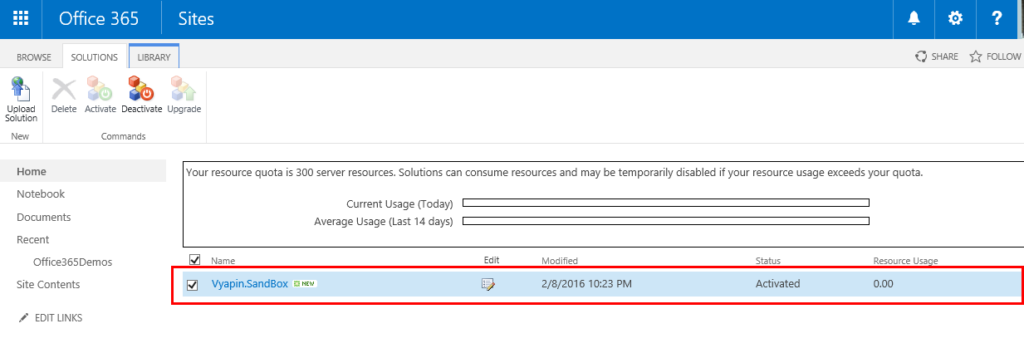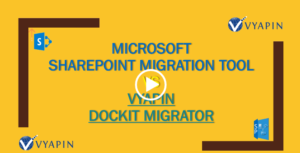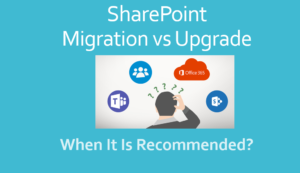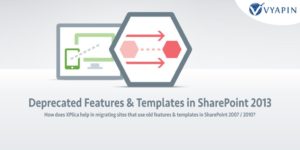A new version of XPlica for SharePoint (v6.7) has been released with the following enhancements:
Wildcard inclusion to migrate only the site structure (excluding contents)
In SharePoint migration scenarios, quite a few customers would be interested in migrating site structure alone to see if the pages, look and feel, permissions are intact, before migrating contents. While some others would be interested in migrating contents of sub-sites alone. Our XPlica product nicely caters to these requirements by means of wildcard option.
We have made a few enhancements to the already existing wildcards ‘*’ and ‘*.*’ in the context of site migration. This option has been detailed to migrate site structure, while using along with site entries in the batch file, as stated in the below table.
This change helps the user to migrate site structure (including Landing Pages, Web Parts, and Permissions) excluding site contents. This will also activate the available Site features in target SharePoint as in source.
| * | http://sharepoint/site1/* | Migrate site structure only at the given source SharePoint site level. This option will not migrate lists /libraries and its contents (list items and folders) at the given source SharePoint site level and also its sub-sites. |
| *.* | http://sharepoint/site1/*.* | Migrate the given source site and its sub-sites structure only (excluding lists / libraries and its contents). |
Traditionally, XPlica product comprises of client component and server agent. While the XPlica client application can be installed on any Windows client computer to migrate contents across SharePoint, the XPlica Server Agent can be installed only on SharePoint servers.
The XPlica Server Agent uses SharePoint server object model that mandates it to be installed on the server. This agent is mainly designed for updating list item metadata in a complex, rather, multiple combination of SharePoint settings.
Consider the following few examples, where the operation has to be performed on the SharePoint Server using XPlica Server Agent to achieve the desired results seamlessly:
- Retain ‘Modified By’ from source SharePoint list to target SharePoint list configured with Major/Minor Versioning, no Content Approval or Content approval status set to Rejected, Pending, Draft and Scheduled.
- Retain ‘Modified Date’ from source SharePoint list to target SharePoint list with source list item’s Content approval status set to Rejected, Pending and Scheduled.
- Retain ‘Created Date’ & ‘Created By’ from source SharePoint list to target SharePoint list configured with Major/Minor Versioning and source list item’s Content approval status set to Rejected, Pending and Scheduled.
- Migrate list item attachments without creating additional version in target.
In the mobile-first, cloud-first world (the strategy advocated by Microsoft), people have already embraced Microsoft Cloud (Office 365). In such case, there is no scope for installing software (agent) in Office 365.
In order to overcome this install limitation, and at the same time to provide the user advanced control in migration, we have adopted ‘Sandbox Solution’ approach specifically for SharePoint Online in Office 365.
Our ‘Sandbox Solution’ (which is equivalent to XPlica Server Agent) allows you to update SharePoint default columns like Created Date, Created By, Modified Date, Modified By, Approval Status and Approver Comments and to retain version history when migrating contents to SharePoint Online in Office 365 seamlessly. The sandbox solution also optimizes the migration to SharePoint Online platform in certain migration scenarios.
To activate the Sandbox solution, you can use the WSP file [Vyapin.SandBox.wsp] available in XPlica product installation package.
You can refer Page 11 in the product installation guide to know about how to activate the sandbox solution in SharePoint Online
Site Feature Activation
The ‘Site Feature Activation’ has been introduced in the above mentioned sandbox solution in XPlica v6.7. This will automatically activate the set of (already available) features in the target site equivalent to the ones in source SharePoint site.
Some of the customers that we dealt with, have setup their SharePoint environment, where entities like site columns, custom list templates, list views, list columns are either created or modified by the site features deployed in SharePoint.
In such instances, while users perform source site migration and if the features are not activated in target, then the lists would not have been created intact. Since manual intervention is not feasible in site migration, this would lead to data integrity issues.
The introduction of feature activation helps to minimize the failure points or avoid partial migration due to lack of dependencies (such as list templates) based on the feature activation.
Other feature enhancements
- We have added site level filters in ‘Migration Conditions’ step in XPlica task wizard to export sites based on certain conditions.
- XPlica now supports migration of Web Parts from SharePoint 2010 and above (whose schema supports SharePoint 2007).
- Provision to migrate alerts when targeting SharePoint Online.
- Introduced ‘SharePoint Default’ as one of the default templates (for Share Point 2013) in the ‘Column Mapping’ template to enable the user to update default columns (Created, Created By, Modified, Modified By) in target SharePoint with the values from source SharePoint.