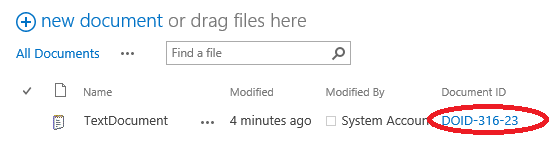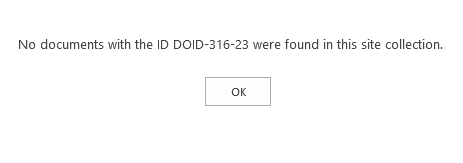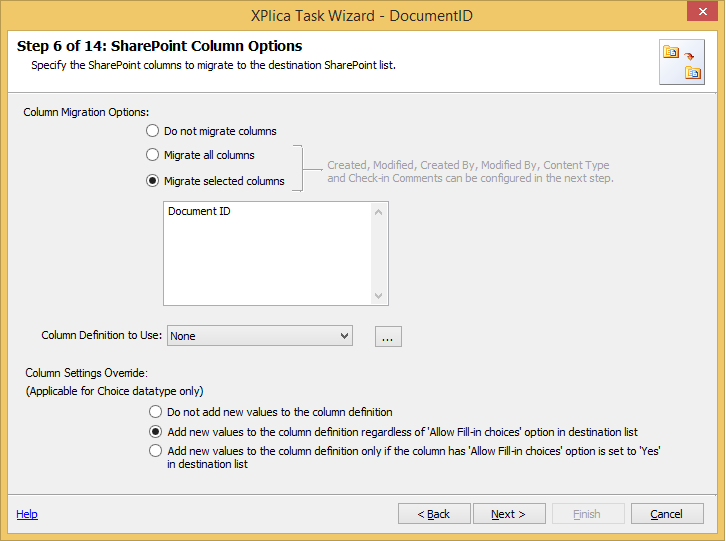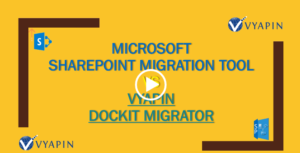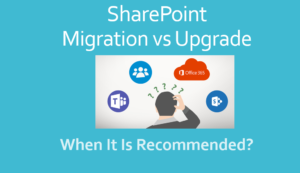SharePoint Document ID service is useful to maintain static links to documents regardless of where they get moved within the same site collection, or if their name gets changed. In short, with the SharePoint Document ID service activated, you can preserve the Document ID within the site collection.
There are a few limitations in SharePoint in preserving the Document ID when a document is moved to another site collection:
- You cannot preserve the Document ID when moving the documents across the site collection (even within the same web application). If you move documents across site collection, it points to the location of old source document. You will encounter “No documents with the ID < xxx> were found in this site collection” error message, once you delete the source document as shown in image below.
- You cannot preserve the Document ID when copying the documents from one location to another location within a site collection. By default, SharePoint generates a new ID for the copied document.
Latest version of XPlica for SharePoint v6.8 helps you to overcome these limitations when migrating documents with Document IDs. This new version of XPlica retains the source Document IDs, whenever you migrate a document from one SharePoint site collection to any other site collection within the same farm or even across two different SharePoint farms.
How to retain Document IDs using XPlica v6.8?
Whether you are migrating entire site contents or list contents using XPlica, navigate to the ‘SharePoint Columns Options’ step of XPlica wizard (as shown below) and select ‘Migrate selected columns’ and provide the column name ‘Document ID’ in the list as shown below. This directs XPlica to retain the source document ID for the migrated document.
After the migration to the new target location is complete, you may end up with the error message “No documents with the ID < xxx> were found in this site collection” when you click the migrated document ID in target location.
To overcome this error and for the old Document ID to take effect, you must perform an incremental crawl in [Central Administrator  Application Management
Application Management  Manage Service Applications
Manage Service Applications  Select Search Service Application
Select Search Service Application  Content Sources
Content Sources  Start Incremental Crawls].
Start Incremental Crawls].