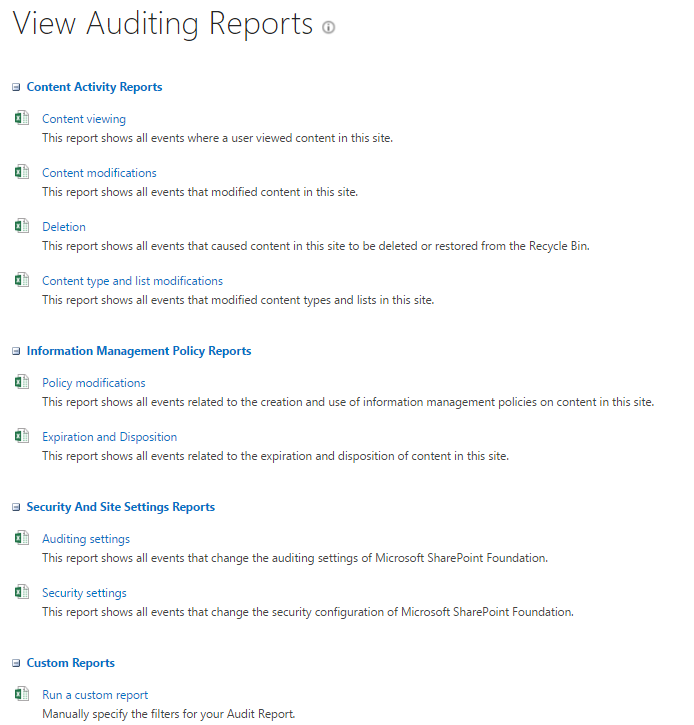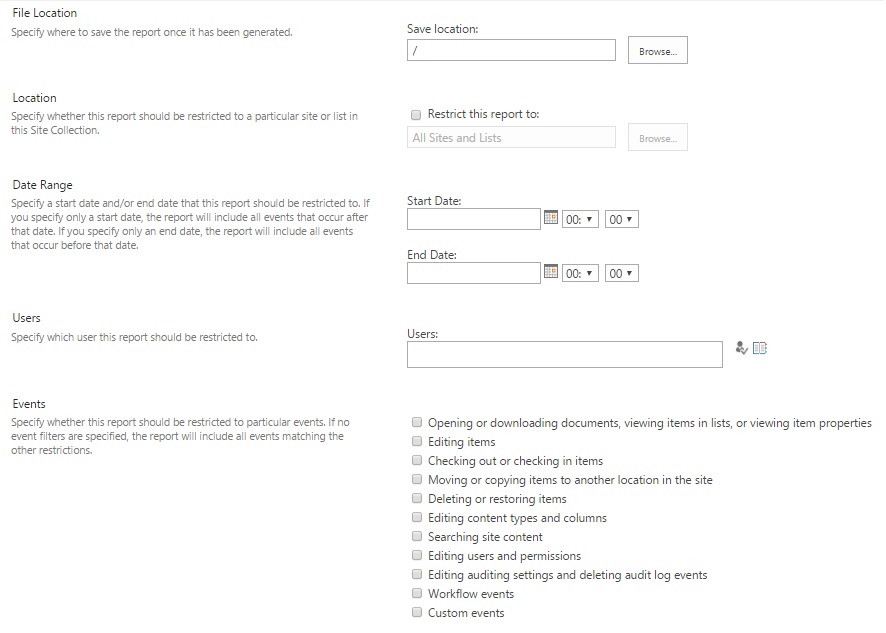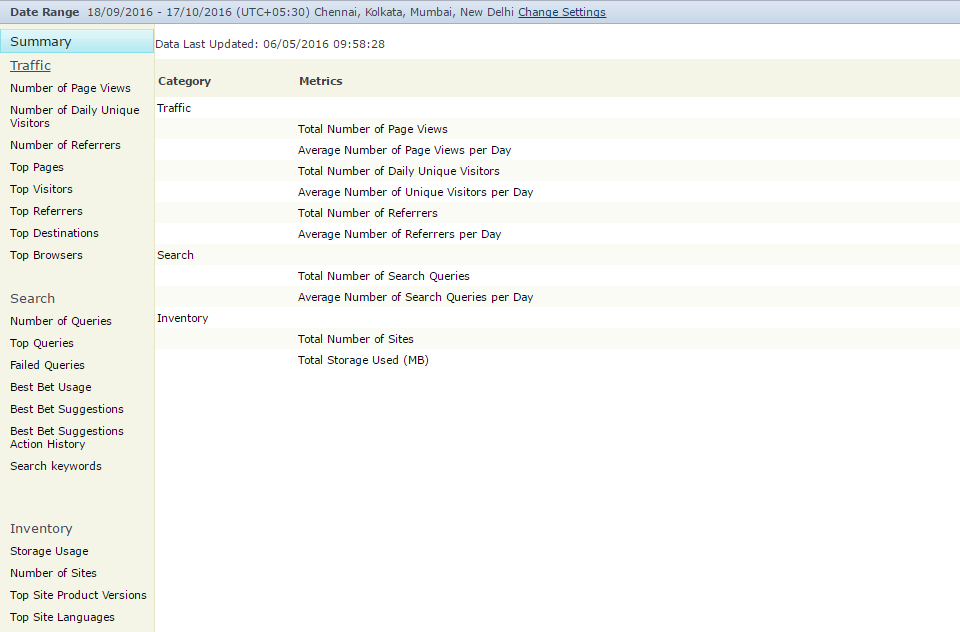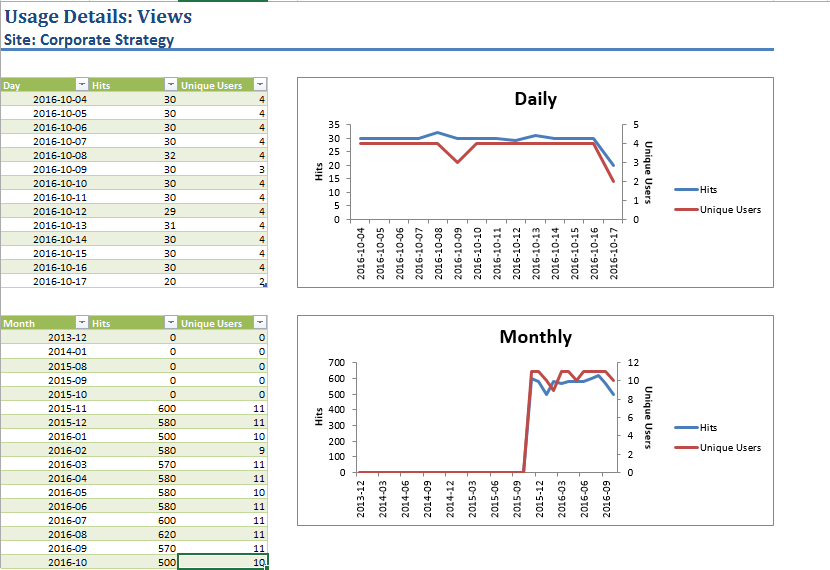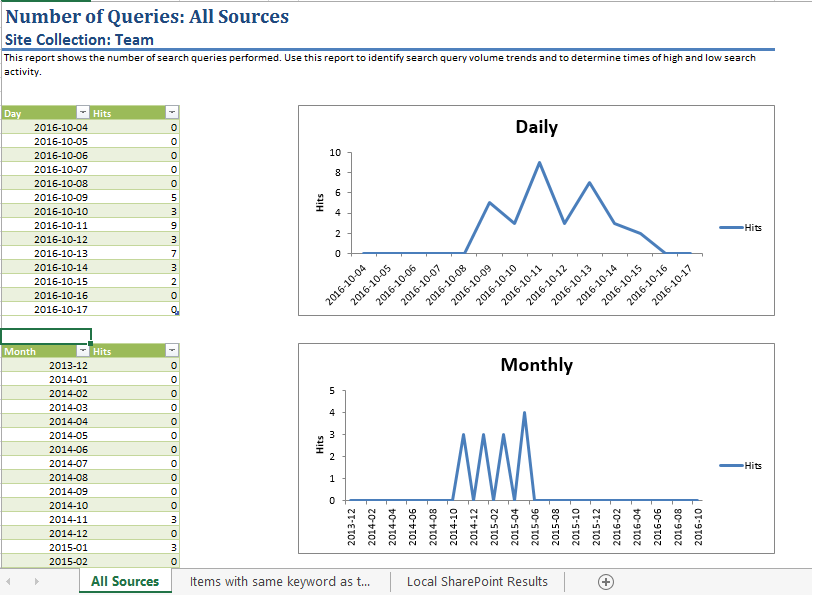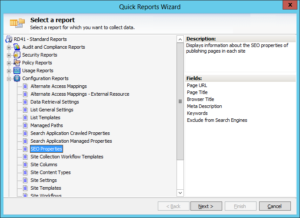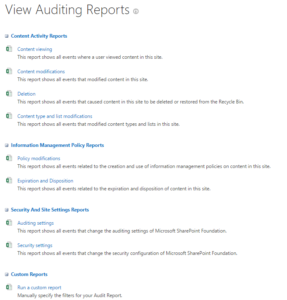SharePoint has come a long way from being a simple Document Management and Storage system to being a highly sophisticated extensible platform, allowing customers to enhance the out-of-box experiences such as portals, search, business intelligence (BI) and enterprise content management (ECM). Over the years, SharePoint has been used by organizations to maximize productivity, build incredible project portals and much more. It’s precisely because of this rapid growth and organizations’ need to utilize all the new features that managing SharePoint server has become a challenging task for the IT team.
SharePoint provides its users with several out-of-the-box reports on some basic operations like analytics and content management. Let’s dive in to learn more about the reporting features of SharePoint and its limitations, why and when a third-party SharePoint reporting software comes in handy to effectively manage SharePoint.
Out-of-the-box Reports
SharePoint is a fast-growing, easy to use collaborative platform which offers users within an organization to freely store, share and organize files. Thus, an organization has to constantly or periodically monitor the activities in SharePoint so as to fix security vulnerabilities, performance issues and storage costs.
SharePoint provides its users with few out-of-the-box reports categorized under Audit and Usage. You will be able to view reports at different levels within your environment such as, per web application, per site collection and per sub site.
Audit Reports
SharePoint audits just about anything that happens within a site collection, like actions made against sites, lists and libraries, content types and security. You can set auditing to track all these actions or select a few, because auditing is tracked at site collection level users are required to be a site collection administrator to configure and generate audit reports.
Audit reports are categorized into three sections of pre-configured reports and an option to create custom report based on the available audit logs.
Content Activity Reports
These reports track the content in your site collection and reports on when and by whom a document or list item was viewed, edited or deleted and also on changes to content types and list settings.
Information Management Policy Reports
There are two pre-defined reports in this category, Policy Modifications reports on changes (including creation) to the rules that have been applied to the Information Management Policies. Expiration and Disposition generates report on documents that are expiring or ready for disposition.
Security and Site Settings Reports
Same as Information Management Policy reports, you have two pre-defined reports, Audit Settings reports on when audit settings were modified and Security Settings generates report on any security configurations that were modified.
Custom Reports
SharePoint provides you the option to create custom report to obtain information on specific audit events, configured to specific location and date range.
SharePoint 2010 Web Analytics
SharePoint web analytics provides reports on site traffic, search usage and site collection inventory.
- Traffic – reports on page views, referrals, top users in a site and top browsers.
- Search – reports on number of queries, most used search keywords, failed queries (search didn’t return results)
- Inventory – reports on number of sites, storage space, site languages.
Site Web Analytics Reports
You can select change settings to determine how far back you want to go to generate the reports like Last 30 days, Last 90 days or use can set a custom date range.
Site Collection Web Analytics Reports
You can access Site Collection Web Analytics Report from a site collection, the report page looks same a Site Web Analytics Report with more options under Inventory reports and a section on Search.
You have to configure Web Analytics Service in SharePoint to generate reports. To know more about Configure Web Analytics service application (SharePoint Server 2010).
Usage Reports in SharePoint 2013 / 2016 – Web Analytics
From SharePoint 2013, Web Analytics has become a feature of search and are referred as Usage reports. Usage reports are available for:
- Site – Popularity Trends.
- Site Collection – Popularity and Search Reports.
Site-Level Analytics Report
SharePoint generates the report in MS-Excel, it provides information on Site Hits, Unique Users, broken up by Day and Month and displays the result in graphs.
Site Collection – Web Analytics Report
At Site Collection Level, SharePoint provides few more reports:
Usage Reports:
- Usage – reports on site hits, unique users at site collection level.
- Number of Queries – reports on number of times search was utilized and creates a tab for each search scope within the site collection and a summary of all in Excel.
Search Reports:
- Top Queries (Day, Month) – reports on top queries for the Last 2 weeks or Past year with each tab containing information on a different day or different month.
- Abandoned Queries (Day, Month) – reports on popular queries that received low solution clicks.
- No Result Queries (Day, Month) – reports on frequently used queries that didn’t return any results.
- Query Rule Usage (Day, Month) – reports on how often specific query rules (if you have created any) are used in searches.
Library and List Reports
One feature that SharePoint 2010 didn’t have is the ability to generate usage reports for specific List or Library. In SharePoint 2013/2016, you can view how often a document is accessed by users and which documents are accessed more often. You can use Popularity Trends option available under Files in a List/Library to generate the report for specific file.
This article covers the basics of out-of-the-box (OOTB) reporting in SharePoint. SharePoint doesn’t have a lot of OOTB reporting and you won’t find lot of security / permissions or detailed usage log reports.
If you require detailed or in-depth audit, usage and security related reports, you will have to rely on third-party reporting solutions like Vyapin’s Vyapin’s SharePoint Management Suite to provide you with insightful information about your SharePoint environment.